The Reorder Form performs several ordering functions based on the selection chosen in the Include Sales section. To run this form, you must choose at least one checkbox in the Include Sales criteria. Additionally, checking multiple options will return all items that match either, and also identifies those items that match multiple criteria.
The Rapid Reorder report and form share the same options and return similar results. The report is designed to be printed while the form integrates directly into The Edge ordering system allowing you to easily queue items to be placed on Purchase Orders.
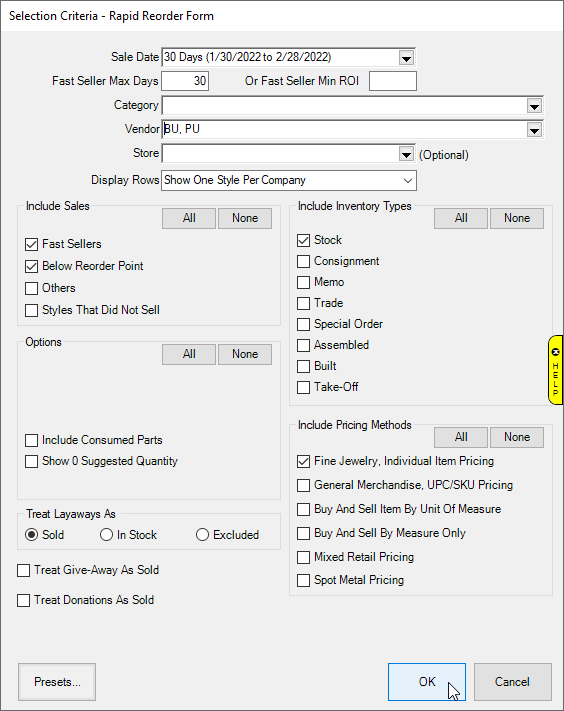
See the section entitled Rapid Reorder Report for an explanation of the options used to generate this.
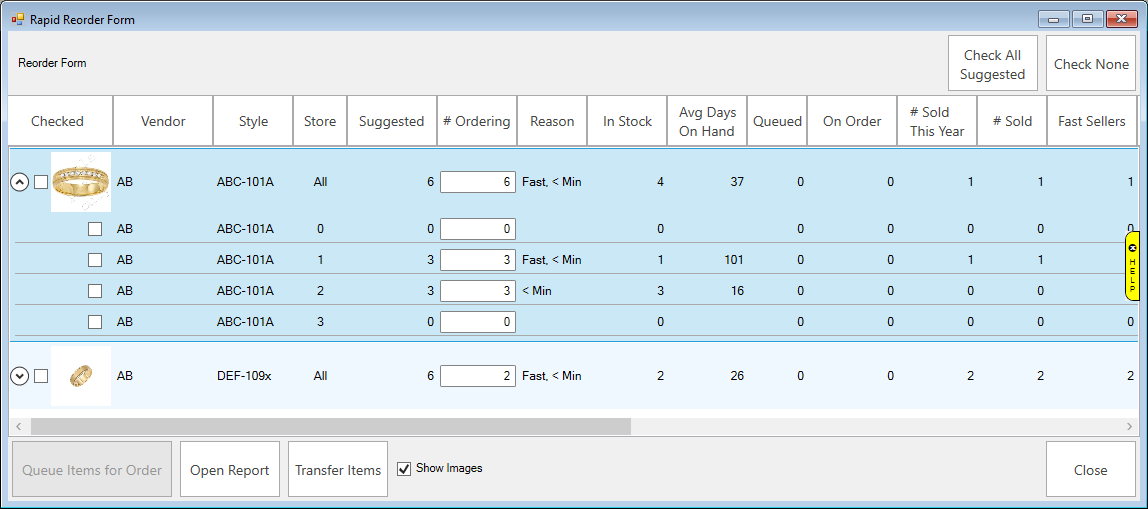
The Rapid Reorder Form will generate an interactive form. Data fields in the form include:
|
Vendor
|
The vendor from whom the style should be ordered.
|
|
Style
|
The vendor’s style number.
|
|
Store
|
Multi-store only; displays break down by store for each style. The first row of each style will show Totals if managing per store or All if managing by company.
|
|
Suggested
|
The quantity being suggested for order based on Reason. A replacement item will be suggested for each item meeting fast seller thresholds. Additional quantity will be recommended to meet Min levels if set.
Note: Suggested Fast Sellers are NOT taken into consideration when calculating stock level suggestions. This means if you are out of stock on a particular style, have sold 1 qualifying item fast, and have a minimum level of 2, The Edge will suggest ordering 3. 1 to replace your fast seller and 2 to maintain stock level.
|
|
# Ordering
|
Used in conjunction with Queue Items for Order button at bottom to queue items for placement on POs.
|
|
Reason
|
The reason the style should be ordered.
Fast: Style met fast seller criteria for this sales period.
< Min: Style below reorder point.
|
|
In Stock
|
Number currently in stock.
|
|
Avg Days On Hand
|
For in stock items, that average number of days they have been in inventory.
|
|
Queued
|
Number currently queued for order.
|
|
On Order
|
Number currently on order.
|
|
# Sold This Year
|
Total quantity of this item sold this calendar year.
|
|
# Sold
|
Total quantity of this item ever sold.
|
|
Fast Sellers
|
Of # Sold, the number that met fast seller threshold.
|
|
SPO
|
Of #Sold, the number that were sold on special order.
|
|
MR Cost
|
The cost of the most recently sold item.
|
|
Avg Days To Sell
|
For sold items, the average number of days they were in inventory before being sold.
|
|
Min
|
The minimum quantity as defined by Levels.
|
|
Max
|
The max quantity as defined by Levels.
|
|
Description
|
Description of this style.
|
To queue styles for order:
- Check those styles for order.
- Enter quantity to order in the # Ordering field.
- Select Queue Items for Order. The Queue Items for Order window will appear.
- Specify quantity to order, choose a category, and click OK to complete queueing this style.
Things to NOTE when using the Rapid Reorder Form:
 Queued styles will be waiting to be placed on Purchase Orders. Use the Retrieve Queued button at the top of the Purchase Order form to add them.
Queued styles will be waiting to be placed on Purchase Orders. Use the Retrieve Queued button at the top of the Purchase Order form to add them.- Queued styles can be searched and managed via Inventory > P/O > Find Orders.
- The Rapid Reorder Report and Form are both included in the Inventory Buying Tools function.