There are six pricing methods included in The Edge. The default method, Fine Jewelry, Individual Item Pricing, applies to the majority of inventory and specifies that each item will receive its own unique item number for tracking purposes. For this method, the Quantities tab has no use.
The remaining four pricing methods represent different ways of handling what we refer to as bulk inventory (see the section entitled Bulk Inventory). Bulk inventory means that a single item number represents a quantity of an item. All four of these methods make use of the Quantities tab.
|
Buy and Sell Item by Unit of Measure (IUOM)
|
Recommended for melee diamond parcels. Requires you to specify unit of measure, the number of pieces, total measure, cost (per measure), and price (per measure). This method allows you to keep track of a physical count and measure.
For example, if you stocked a three-carat parcel of melee the total measure would be 300 points while the total number of pieces would equal the number of physical stones on the parcel.
|
NOTE:
|
To ensure accurate counts, this option requires that items are sold one per sale line during which time the weight of the single item is specified. Selling multiple of this item requires adding additional sale lines.
|
|
|
Buy and Sell by Measure Only (UOM)
|
Recommended for gold, bar stock, etc. Requires you to specify unit of measure, total measure, cost (per measure), and price (per measure). This method allows you to sell directly by weight.
|
|
Mixed Retail (Pre)
|
Recommended for pre-priced watchbands where the individual cost may not be known. Requires you to specify number of pieces, total cost of shipment, total price of shipment, and the standard markup used. This method will require that you enter the retail price of the item you are selling at point of sale. Then, based on the total price/cost and markup, it will calculate the cost of that item and reduce the appropriate amounts from the item record.
|
NOTE:
|
To ensure accurate counts, PRE requires that items be sold one per sale line. Selling multiple of this item requires additional sale lines.
|
|
|
General Merchandise (UPC/SKU)
|
Appropriate when an item is carried in quantity and carries the same cost and price each, e.g., charms, batteries, and bead lines.
|
|
Spot Metal Pricing (SPOT)
|
Allows you to carry a quantity and sell metals by penny weight or grams; metal prices can be quickly updated so that you are selling based on the current spot price.
|
Although you will probably add inventory from invoice as described in the section entitled Add Item from Invoice, you can do so here.
To manage quantities from the Quantities tab:
- Find the item with which you wish to work and open the Quantities tab.
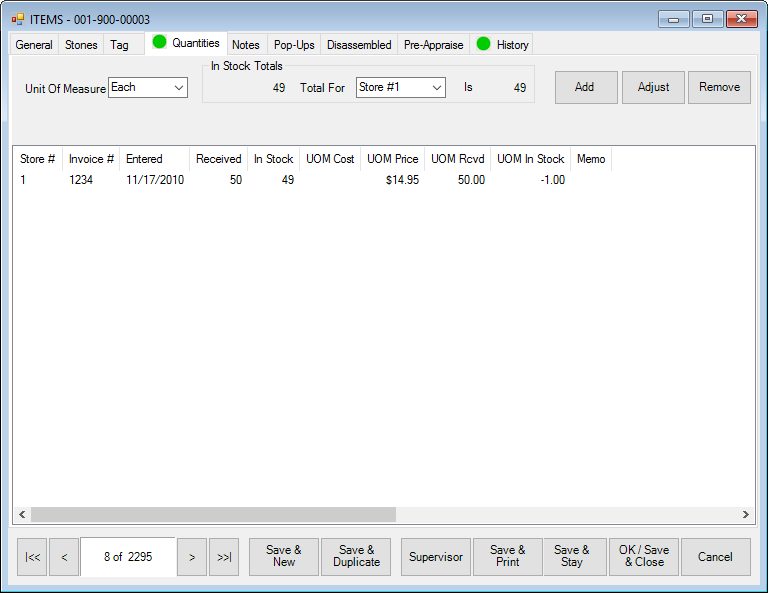
The appearance of this information will vary depending on the pricing method. It is used primarily for bulk items rather than fine items.
- To add bulk items, select Add from the Quantities tab. The Item Quantities window will appear.
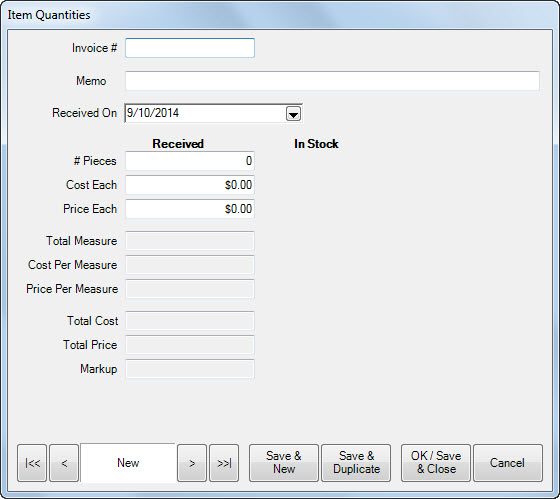
Fields and options in the Item Quantities window include (but vary according to the item's bulk pricing method):
|
Invoice #
|
The incoming invoice number on which the items appear.
|
|
Store
|
The store to which the items should be assigned.
|
|
Received On
|
Date on which the items were received.
|
|
Received
|
Fields in this column apply to the items newly received.
|
|
In Stock
|
Fields in this column apply to the items already in stock.
|
|
# Pieces
|
If fine item pricing, the number of pieces being recorded.
|
|
Cost Each
|
If fine item pricing, the cost of each item to the store.
|
|
Price Each
|
If fine item pricing, the price of each item to the customer.
|
|
Total Measure
|
If a bulk item is sold as a unit of measure, such as ounces, inches, etc., the unit for this item is entered here. This is the total measure of items received.
|
|
Cost per Measure
|
If bulk, the cost of a given quantity to the store.
|
|
Price per Measure
|
If bulk, the price of a given quantity to the customer.
|
|
Total Cost
|
The total cost is calculated.
|
|
Total Price
|
The total price is calculated.
|
|
Markup
|
Markup is calculated.
|
- Select OK/Save & Close. The Allocate window will appear.
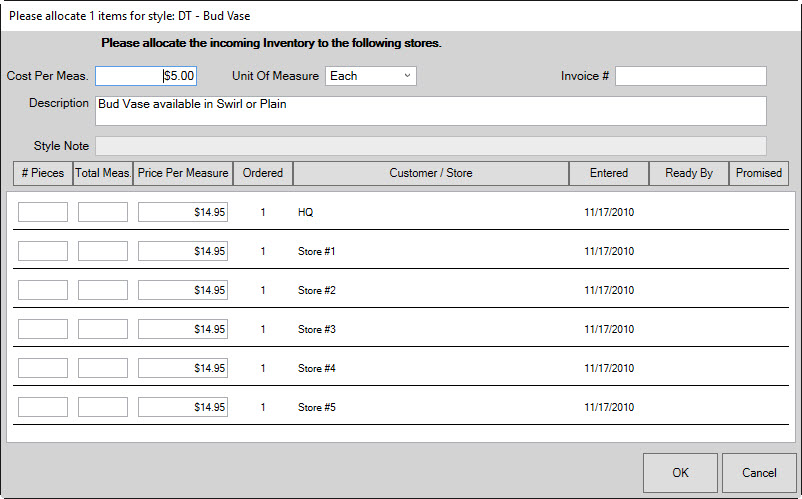
- Complete the Item Quantities tab fields as described in the section entitled Allocating Items and select the Notes tab, if desired.
NOTE: Required fields in the Add Quantity window vary depending on the selected pricing method.