The Balances tab will display all outstanding balances for this customer including house accounts, credits, rewards, and service jobs. When there are open balances, the tab will have a green circle indicator on it.
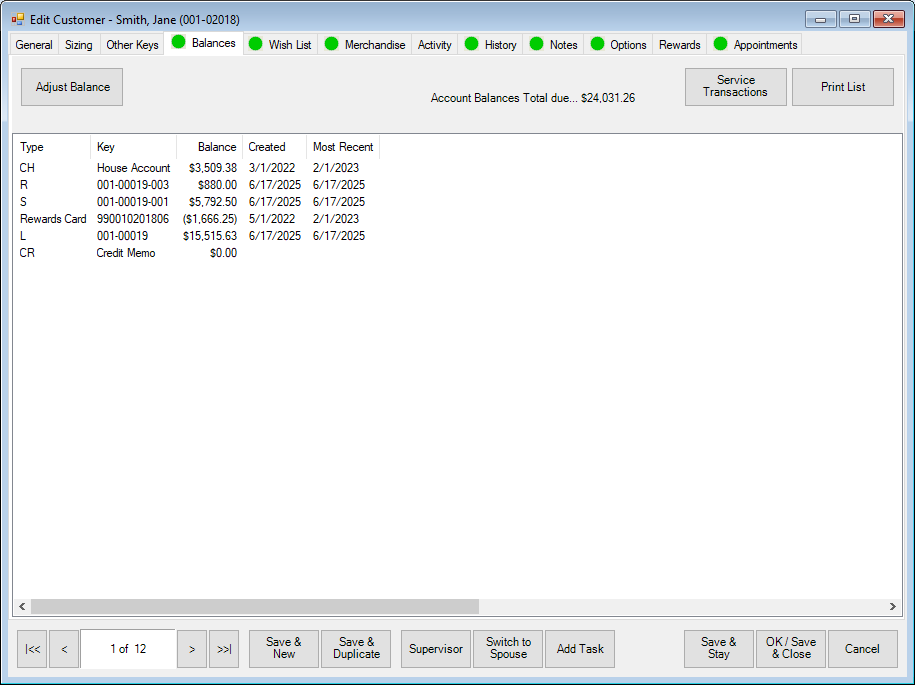
Fields and options on the Balances tab include:
| Adjust Balance Button |
This button can be used by a supervisor to manually adjust a customer balance without any offsetting POS transaction. This may impact your bookkeeping and require manual correction by your bookkeeper. Scroll down for steps on adjusting a balance and best practices. |
| Total Due |
The total due of all balances will be displayed at the top. |
| Service Transactions |
Runs the Service Transactions report for this customer which will show each selected service and a breakdown of each specific transactions payment history. |
| Print List |
Prints the list of balances. |
| Balances |
Each balance will be displayed here along with its type, key (job or item number), date created, and date of last activity (most recent).
CH - House Account
CR - Credit Memo
CU- Custom Job
L - Layaway
R - Repair
Rewards Card - Rewards Card
S - Special Order
|
The Edge does not separate balances for primary and spouse/partner. All balances, and payments towards balances, are shared.
To adjust a balance:
- Select the balance and click Adjust Balance. The Adjust Customer Balance window will appear.
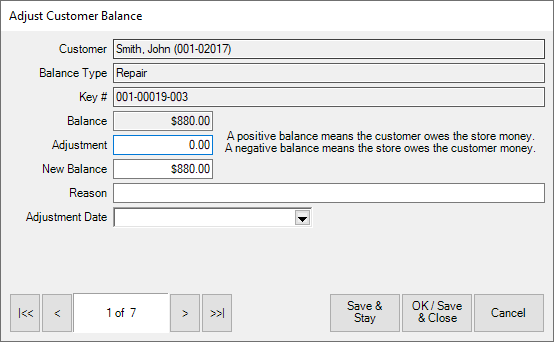
- Enter the Adjustment amount. These balances are based from the store's liability point of view:
| Repairs / Custom Jobs / Special Orders / Layaways |
To decrease the amount owed by the customer, enter a negative amount. |
| House Account / Store Charge |
To decrease the amount owed by the customer, enter a negative amount. |
| Credit Memo |
To increase the credit to the customer, enter a negative amount. |
| Rewards Accounts |
To increase the rewards to the customer, enter a negative amount. |
- Enter the Reason for the adjustment.
- Select the Adjustment Date.
- Click OK / Save & Close.
Balance adjustments may impact bookkeeping.
| House Account / Credit Memo |
These adjustments will post as sales activity on the specified adjustment date. |
| Layaway |
Adjusting a balance here may require manual adjustments to accounting and will appear confusing on balance reports.
Best practice: Cancel the open layaway and re-enter it with the updated price. |
| Special Order / Repair / Custom / Appraisal |
Adjusting a balance here may appear confusing on balance and on account reports.
Best practice: Adjust the price of a special order by editing the service record under Services > Find. |