To find an existing special order:
- Click Services > Find > Special Order. The Find Special Orders window will appear.
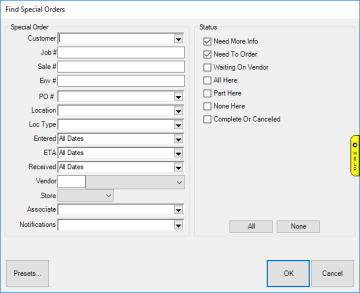
Fields and options include:
|
Customer
|
Opens the customer filter allowing you to search by customer criteria
|
|
Job #
|
Search orders for a specific job #
|
|
Sale #
|
Search orders for a specific sale #
|
|
Env #
|
Search orders for a specific envelope #
|
|
PO #
|
Search orders by one or more PO #s
|
|
Location
|
Search orders by one or more job locations
|
|
Loc Type
|
Search orders by one or more location types
|
|
Entered
|
Search orders by date originally entered
|
|
ETA
|
Search orders by completion date
|
|
Received
|
Search orders by date inventory received (i.e. matched)
|
|
Vendor
|
Search orders by vendor
|
|
Store
|
Search orders at a specific store #
|
|
Associate
|
Search orders by intake associate
|
|
Notifications
|
Search for orders based on notification criteria
|
|
Status
|
Filter results by order status
|
- Enter desired criteria, then click OK. A list of matching orders will appear.
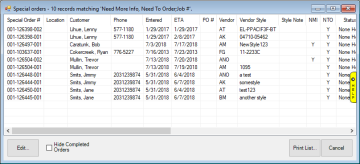
- From here you can Edit an existing order or use Print List to get a print out of matching orders.